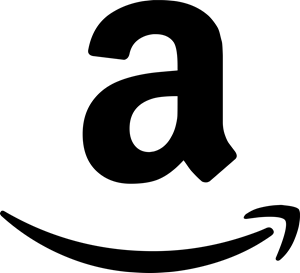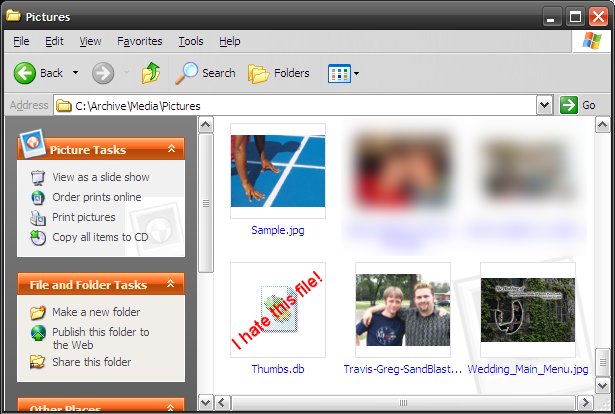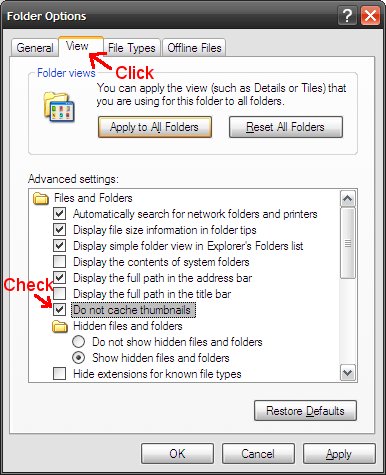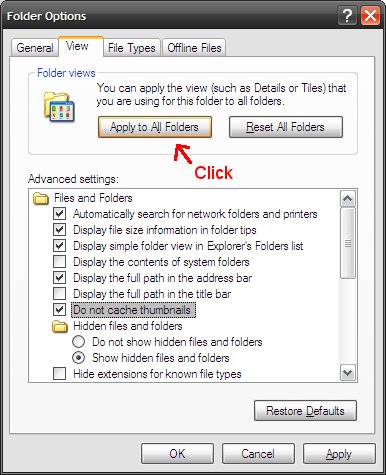If you’re reading this, chances are that you have Explorer set to show hidden files and folders. If there’s a file there, you want to see it! The problem with this is every once in a while you may notice a file called Thumbs.db. If you delete it, it just comes right back. What is this file? How do you get rid of it?
Thumbs.db is a file that stores smaller versions (aka. Thumbnails) of the pictures in that folder. Anytime you go to a folder Windows will look for pictures in that folder. If it finds one it will read that file and generate a thumbnail and set that as the picture’s icon. To speed up the process for the next time you go to that folder it will save these thumbnails in Thumbs.db.
Generally, these thumbnails don’t take too long to create. But if you have a folder with 100s, maybe 1000s, of pictures you will probably notice that it will while for all the thumbnails to be generated. Thumbs.db comes in handy in these situations. However, I still have it disabled. If seeing these pictures quickly is important to you, you may not want to disable this feature.
Anyway, here’s why you’re reading this. The following will disable this feature:
After these settings have been changed you should now be able to delete the thumbs.db without having to worry about it coming back later. If you wanted to delete all the thumbs.db files on your computer try doing a search in from the Search option in the Start Menu and searching for thumbs.db. You should be able to delete them from search results page.