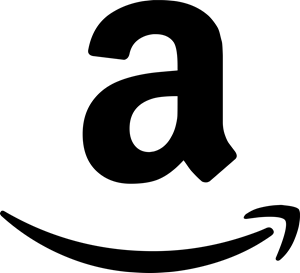If you haven’t yet, be sure to take a look at my PowerShell script that builds a custom WinPE v3.0 ISO image. It automates a bunch of WinPE customizations, including setting the wallpaper!
However, if you want to do change your WinPE wallpaper manually this is how. Please note that this post does not cover how to build the .ISO afterwards as that is beyond the scope and there are plenty of resources online on how to do this (including my script mentioned above).
The wallpaper that WinPE uses is located inside the boot.wim file. So before you update your wallpaper and create your custom image you must mount the boot.wim as Read/Write.
ImageX /MOUNTRW "[BootWIMPath]\Boot.Wim" 1 "[MountPath]"Once the boot.wim is mounted you will find the current wallpaper in the “[MountPath]\Windows\System32" folder. The wallpaper file is winpe.bmp. The easiest thing to do here is to simply replace the winpe.bmp file. If your custom wallpaper is something other than a .bmp, you will need to convert it. I recommend using GIMP. It’s free and open source.
Once it’s converted replace the winpe.bmp with your converted winpe.bmp. The file name must stay the same (winpe.bmp)!
copy "[CustomBMPPath]\winpe.bmp" "[MountPath\Windows\System32\winpe.bmp"Now that the file is replace it’s time to unmount (and commit) the boot.wim.
ImageX /UNMOUNT "[MountPath]" /CommitIf you forget the /Commit all of your changes will be lost! :) So don’t forget it or I will slap you!
At this point you are ready to create your .iso with your new boot.wim! Enjoy!