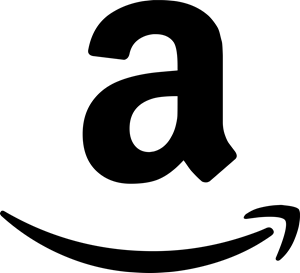I was trying to extend an iSCSI volume on one of my SQL servers, but I didn’t want to take any downtime on the databases. The iSCSI volumes I wanted to extend held the databases. This is a quick post, as there’s not much to it and I wanted to make sure I got this out there.
The first step is to increase the volume size from the iSCSI provider. In my case, I am using a LeftHand P4000 SAN and have increased the Volume size from 30 GB to 100 GB.
When going back into Windows (I’m using Windows Server 2008 R2), trying to extend the partition wont work because Windows doesn’t yet know that the size of the disk has changed. So we need to let windows pickup on the change.
To let Windows pickup on the changes on the iSCSI resize, open Disk Management and then restart the “Virtual Disk” service from Services. The “Virtual Disk” service may not be running unless Disk Management is open. This will not disconnect the volumes, all data will still be availble as this service only handles the management piece of the drives.
After I originally posted this, it turns out that this still may not update the disk information. So if the service restart doesn’t pick up on the change launch DISKPART.
C:\Users\Administrator>diskpart Microsoft DiskPart version 6.1.7600 Copyright (C) 1999-2008 Microsoft Corporation. On computer: VMTST01 DISKPART> list volume Volume ### Ltr Label Fs Type Size Status Info ---------- --- ----------- ----- ---------- ------- --------- -------- Volume 0 D CD-ROM 0 B No Media Volume 1 System Rese NTFS Partition 100 MB Healthy System Volume 2 C NTFS Partition 49 GB Healthy Boot Volume 3 E iSCSI Volum NTFS Partition 30 GB Healthy DISKPART> select volume 3 Volume 3 is the selected volume. DISKPART> extend DiskPart successfully extended the volume. DISKPART>
Here I extended the volume, even though it “extended” to the same size. I then restarted the “Virutal Disk” service again and it appeared to pickup the changes.
After the service had restarted, I was able to successfully Extend the volume from the Disk Management utility, right-clicking on the Partition, and choosing Extend Volume.