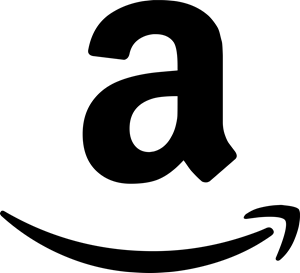After many years GIMP 2.8 has finally been officially released! Lots of changes were put into this release and on May 3rd, 2012 we’ve got our official release! Congratulations to everyone involved! Below I’ve published a method for building/compiling GIMP from source in Ubuntu 12.04. I’ve run through this in a 64-bit virtual machine and it worked without any issues. It will likely work using other versions of Ubuntu, I just happen to be using 12.04.
Also, I’d like to say that I wouldn’t be posting this at ALL if it weren’t for this post, which was actually written for compiling and installing the Gimp 2.8 RC1 (Release Candidate). I messed with trying to get it installed until I came across this, so thank you!
I’ve made the necessary minor changes below in order to to install the official Gimp 2.8 release. Once the packages are available in the Ubuntu repositories, this process becomes unnecessary as GIMP could then simply be installed from the Ubuntu Software Center.
Preparation / Installing the Required Packages and Libraries
sudo apt-get update
sudo apt-get install cvs subversion git-core mercurial
sudo apt-get build-dep gimp
sudo apt-get remove libgegl-0.0-dev libbabl-0.0-0-dev
sudo apt-get install libavformat-dev libavcodec-dev valac-0.16 graphviz ruby1.9.1-dev liblua5.1-0-dev
sudo apt-get install libopenexr-dev libopenraw-dev libexiv2-dev libsdl1.2-dev libgs-dev libjasper-dev
sudo apt-get install checkinstall
Configuring the Build Environment
cd /tmp
mkdir gimp_build && cd gimp_build
The following three “export” commands would need to be ran again if you close the terminal session before finishing this build. These are only session variables and wont survive closing the terminal.
export PATH=/opt/gimp-2.8/bin:$PATH
export PKG_CONFIG_PATH=/opt/gimp-2.8/lib/pkgconfig
export LD_LIBRARY_PATH=/opt/gimp-2.8/lib
Building and Installing BABL From Source
git clone git://git.gnome.org/babl
cd babl
./autogen.sh --prefix=/opt/gimp-2.8
make
sudo make install
cd ..
Building and Installing GEGL From Source
git clone git://git.gnome.org/gegl
cd gegl
./autogen.sh --prefix=/opt/gimp-2.8
make
sudo make install
cd ..
Building and Installing GIMP v2.8 From Source
wget ftp://ftp.gimp.org/pub/gimp/v2.8/gimp-2.8.0.tar.bz2
tar -xjf gimp-2.8.0.tar.bz2
cd gimp-2.8.0
./configure --prefix=/opt/gimp-2.8
make
sudo make install
Testing the Build by launching GIMP
gimp
Creating a Desktop Icon
sudo apt-get install --no-install-recommends gnome-panel
gnome-desktop-item-edit ~/Desktop/ --create-new
After typing the last command you will see this window.
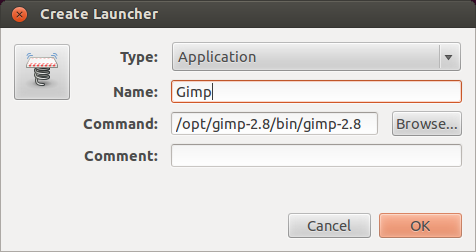
Enter the following information: Name: “Gimp” Command: “/opt/gimp-2.8/bin/gimp-2.8”